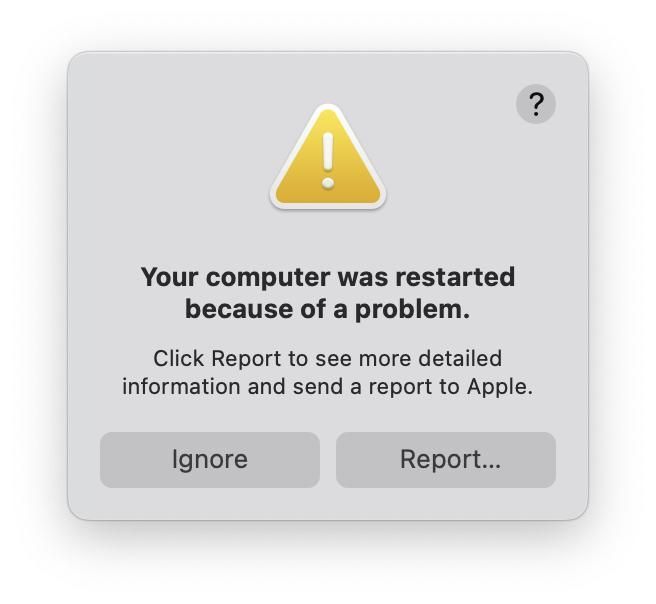Troubleshooting a blank MacBook screen
This is a subtitle for your new post
Troubleshooting a MacBook Blank Screen: A Step-by-Step Guide
Experiencing a blank screen on your MacBook can be alarming, but it’s often an issue you can resolve with some simple troubleshooting steps.
Whether you’re faced with a black, grey, or blue screen, this guide will walk you through the process to get your MacBook up and running again.
Step 1: Power Cycle Your MacBook
Before diving into more complex solutions, let’s start with the basics. Perform a hard reset by pressing and holding the power button for 15 seconds. After your MacBook shuts off, wait a few seconds and then turn it back on. This can often resolve minor glitches in the startup process.
Step 2: Check Your Connections
Ensure that your charger is connected properly and that the charging port is clean. Sometimes, debris in the port can prevent your MacBook from charging correctly, leading to a blank screen.
Step 3: Adjust Brightness Settings
It might sound obvious, but sometimes the screen brightness is turned all the way down. If your Mac has a Touch Bar, adjust the brightness using the slider marked with the sun logo. On models with function keys, use F1 and F2 to adjust the brightness.
Step 4: Reset PRAM/NVRAM and SMC
Your MacBook’s PRAM/NVRAM and SMC store important settings. Resetting them can resolve various issues, including a blank screen. To reset PRAM/NVRAM, turn on your MacBook and immediately press and hold the Option, Command, P, and R keys. To reset the SMC, the process will vary depending on whether your MacBook has a removable battery or not. Check Apple’s official support page for detailed instructions1.
Step 5: Connect to an External Display
If you have access to an external monitor or TV, connect your MacBook to see if the display is the issue. If the external display works, your MacBook’s screen might be damaged.
Step 6: Boot in Safe Mode
Starting your MacBook in Safe Mode can help you troubleshoot software issues that might cause a blank screen. To do this, turn on your MacBook and immediately press and hold the Shift key until you see the login window.
Step 7: Use Disk Utility from macOS Recovery
If the screen remains blank, try starting up from macOS Recovery. This will allow you to use Disk Utility to repair your startup disk. If you’re unsure how to enter macOS Recovery, Apple’s support page provides clear instructions1.
Step 8: Reinstall macOS
As a last resort, if none of the above steps work, you may need to reinstall macOS. This can be done from macOS Recovery, but be sure to back up your data if possible before proceeding.
Conclusion
A blank screen on your MacBook is not necessarily a sign of a serious hardware issue. By following these steps, you can diagnose and often resolve the problem yourself. If the issue persists, then it is more than likely that your screen needs to be replaced. Please either call us or email with your serial number and we can quote you for a replacement.
Remember, regular maintenance and updates can prevent many common MacBook issues. Keep your software up to date and consider professional check-ups to keep your MacBook in top condition.