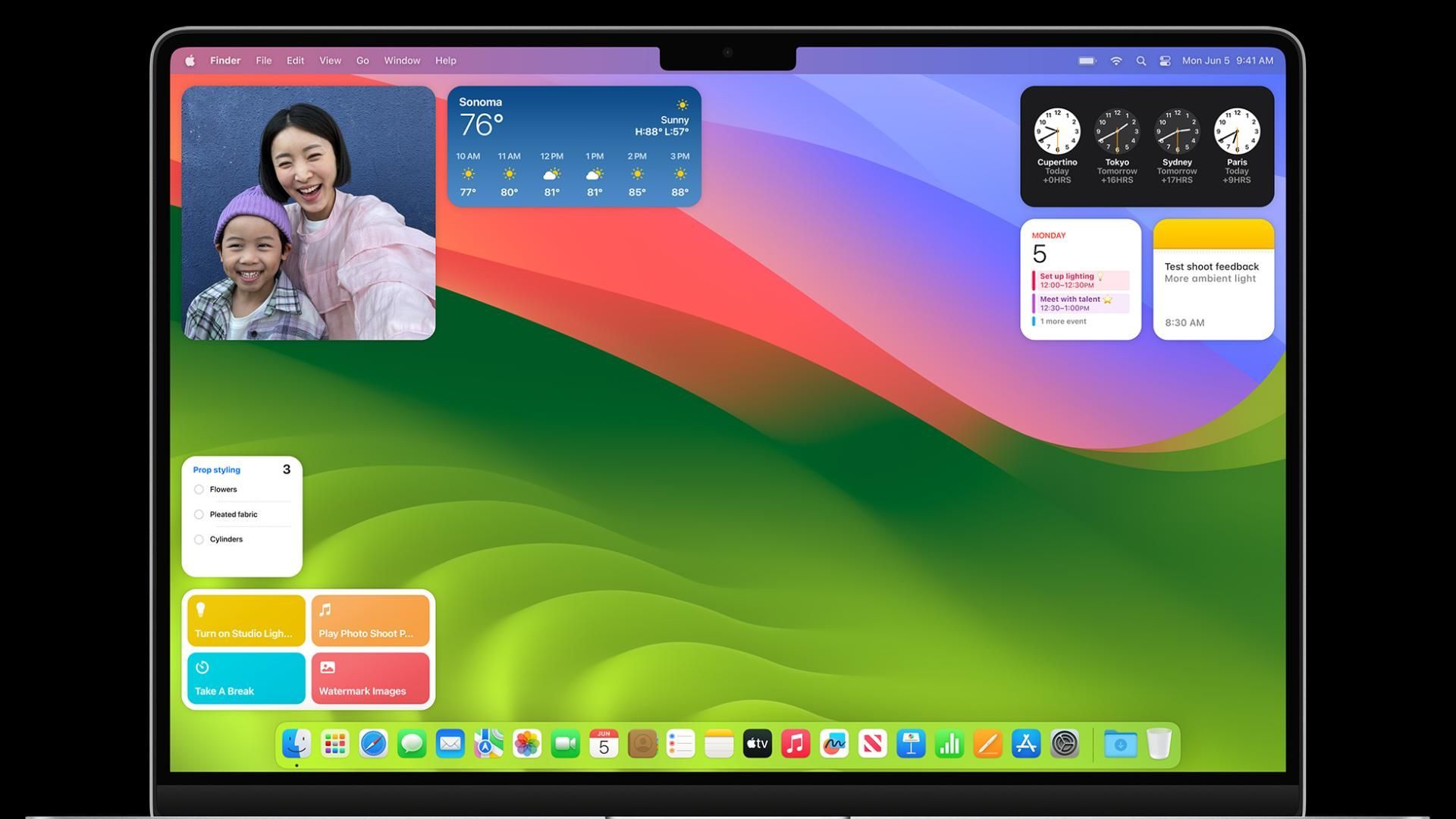How to perform a NVRAM/PRAM reset
Wendy Judd • 23 July 2024
This is a subtitle for your new post
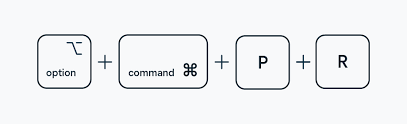
Resetting the NVRAM (non-volatile random-access memory) or PRAM (parameter RAM) on a Mac can help resolve various issues. Here’s how to do it:
- What is NVRAM and PRAM?
- NVRAM: Modern Macs use NVRAM instead of PRAM. It stores essential settings like startup disk, speaker volume, screen resolution, time zone, and recent kernel panic details.
- PRAM: In older Macs, PRAM stored similar information but had additional parameters.
- When to Reset NVRAM or PRAM:
- If your Mac settings keep getting messed up (e.g., wrong screen resolution, audio problems, incorrect date/time, trackpad not responding, wifi not connecting properly), consider resetting NVRAM.
- Annoying issues that persist despite adjusting settings may benefit from a reset.
- How to Reset NVRAM or PRAM:
- Turn off your Mac.
- Press the power button.
- Immediately hold down Command + Option + P + R.
- Keep holding until you hear the startup sound again.
- Release the keys, and your Mac will restart normally
Remember, resetting NVRAM/PRAM restores factory default settings, so any customizations will be lost. However, it’s safe and quick!
if you are still having issues, please call on 0207 252 3553